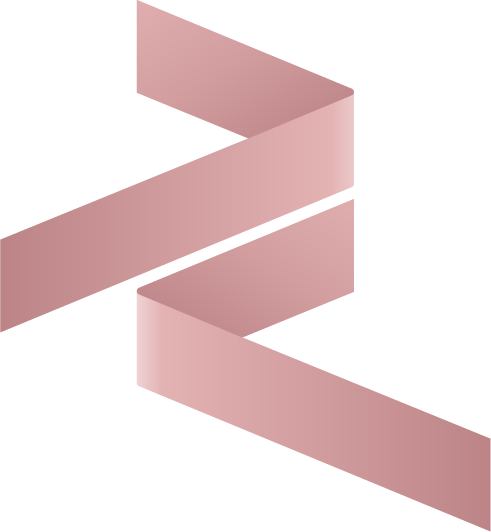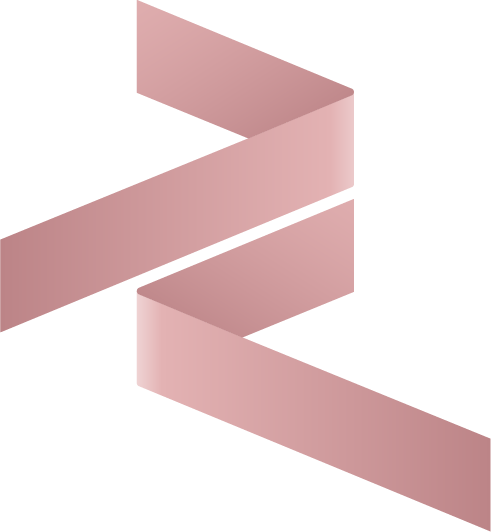Installation Guide
This guide walks you through installing and setting up the Cybrosys Assista: Odoo Helper extension for Visual Studio Code — a powerful assistant for Odoo developers.
Prerequisites
Before installation, make sure you have:
- Visual Studio Code (v1.70 or later)
- An existing Odoo development environment (Odoo 18 recommended)
Installation Steps
Option 1: From the VS Code Marketplace
- Open Visual Studio Code
- Go to the Extensions panel (
Ctrl+Shift+X) - Search for:
Cybrosys Assista: Odoo Helper - Click Install next to the extension published by CybrosysTechnologiesOdooOfficialPartner
Or install directly via the Marketplace link.
Option 2: Using CLI
You can also use the VS Code command line:
bash
code --install-extension CybrosysTechnologiesOdooOfficialPartner.cybrosys-assista-odoo-helperVerifying Installation
To confirm the extension is working correctly:
- Open any Odoo project in Visual Studio Code
- Right-click a folder in the Explorer panel — you should see:
- Create Odoo File
- Create Odoo Module
- Open a
.pyor.xmlfile and start typing snippet triggers likeodoo
Troubleshooting
If something isn’t working as expected:
- Ensure you meet the prerequisites
- Restart Visual Studio Code after installing
- Check the Output or Problems tab for errors
- Uninstall and reinstall the extension if issues persist
Still stuck? Visit our Troubleshooting Guide for help.
What’s Next?
- Read the Usage Guide
- Try the Module Template Generator
- Explore Code Snippets
- Visit the Support Page to get help or give feedback