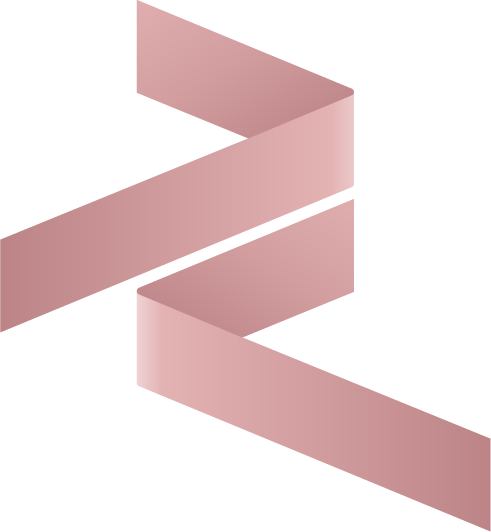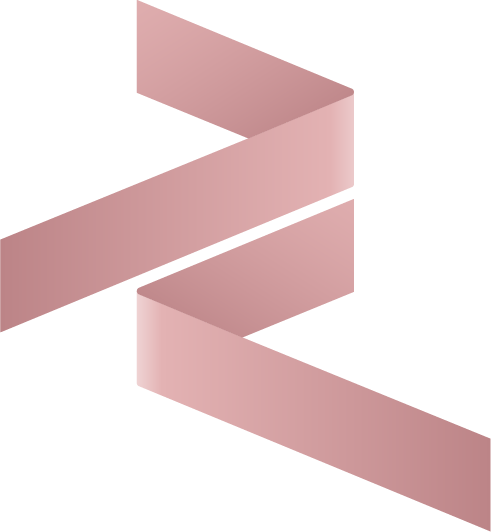Easy Odoo Setup with Cybrosys Assista IDE
Setting up Odoo for development or testing can be complex, but Cybrosys Assista IDE simplifies the process with intuitive tools designed specifically for Odoo developers. This guide provides a streamlined, step-by-step approach to configure Odoo efficiently, covering source code downloading, configuration file creation, virtual environment setup, and debugger configuration. Whether you're a beginner or an experienced developer, Assista IDE ensures a smooth and error-free Odoo setup.
Prerequisites
Before proceeding, ensure your system meets the requirements outlined in the Odoo Setup Prerequisites. These include installing Git, Python, Node.js, and other dependencies compatible with your Odoo version (e.g., Odoo 16 or 17).
1. Odoo Source Code Download
Manually cloning Odoo source code from GitHub can be time-consuming and error-prone. Assista IDE eliminates this hassle by providing a user-friendly interface to download Odoo source code for your desired version.
How to Download Odoo Source Code
- Open the Odoo Menu from the activity bar in Assista IDE.
- Select the Pull Odoo Source Code option from the sidebar.
- Choose your desired Odoo version (e.g., Odoo 16 or 17) and specify the target directory for the source code.
- Click Setup Odoo Environment to initiate the download.
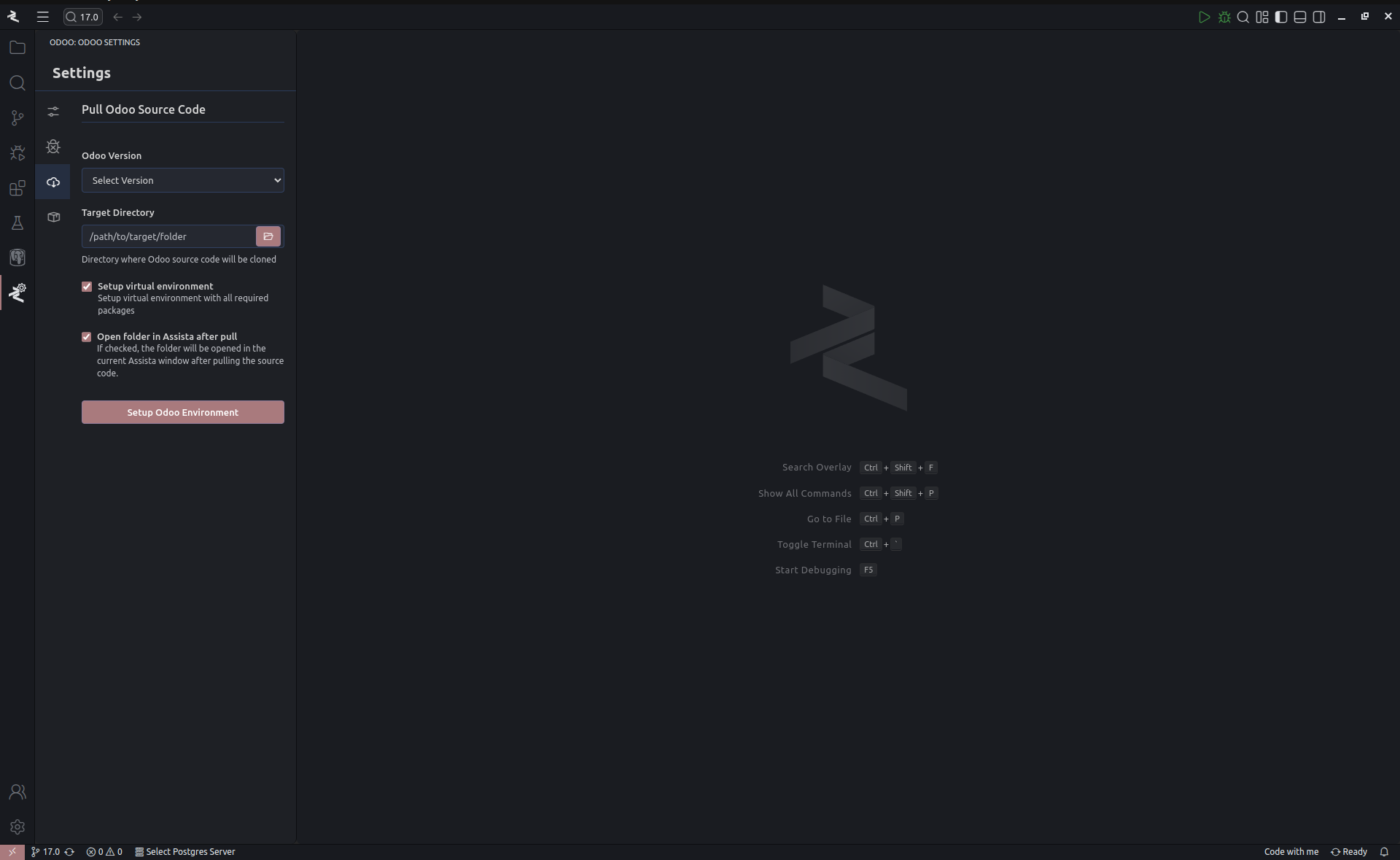
Benefits
- Eliminates manual Git commands and repository searches.
- Ensures the correct Odoo version is downloaded, reducing compatibility issues.
- Streamlines the setup process for both new and existing projects.
2. Odoo Configuration File Creator
Creating or editing an odoo.conf file manually can lead to errors, especially for developers unfamiliar with Odoo’s configuration variables. Assista IDE simplifies this process with an intuitive configuration file generator.
How to Create an Odoo Configuration File
- Navigate to the Odoo Menu in the activity bar.
- Select the Create Odoo Conf File option.
- Choose to create a new Odoo conf file or edit an existing one from the list.
- Provide values for essential configuration variables (e.g., database name, addons path).
- Use the Advanced Fields option to add additional configuration parameters as needed.
- Click Save Configuration to generate or update the
odoo.conffile.
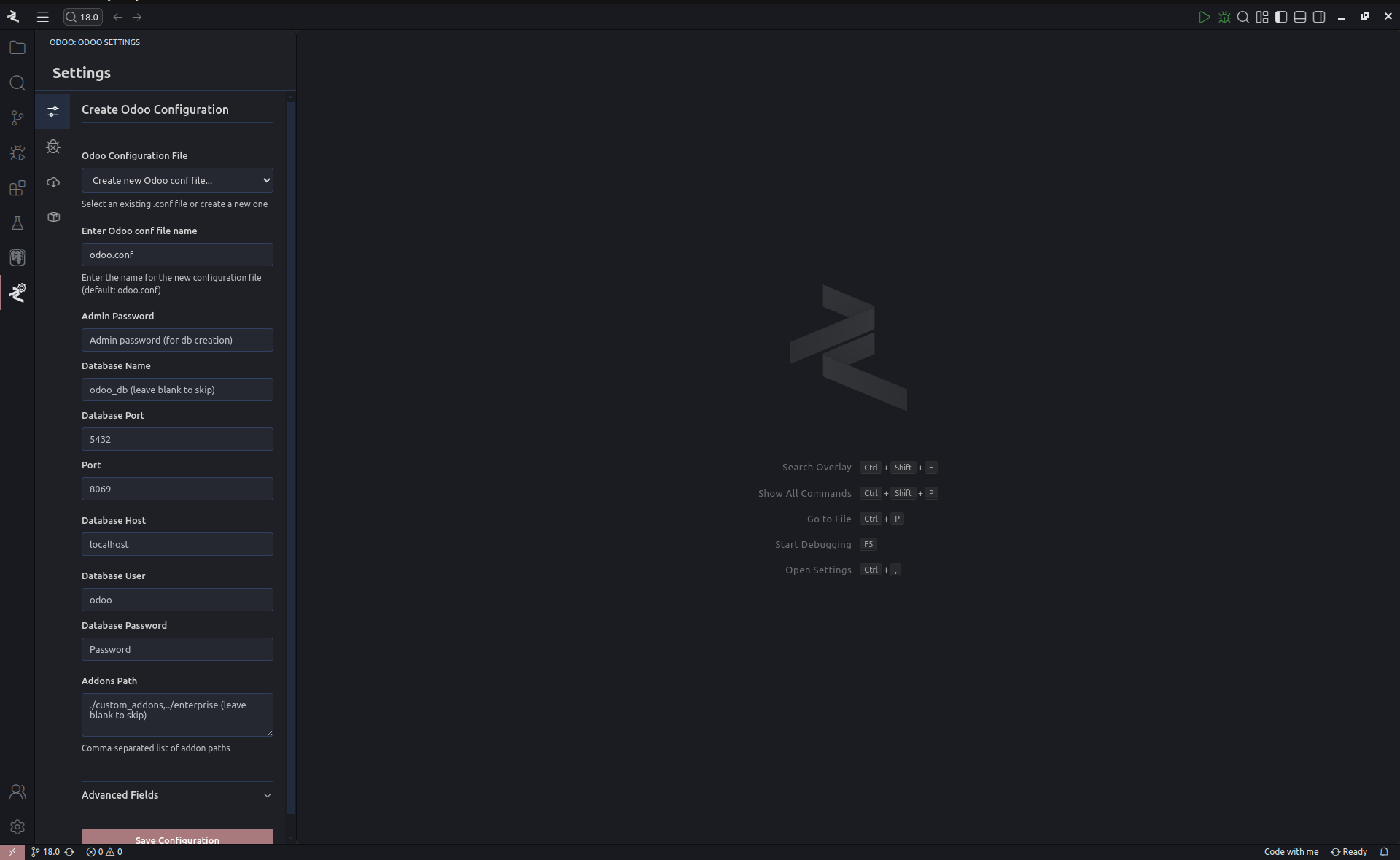
Benefits
- Reduces errors from manual copy-pasting or incorrect configurations.
- Supports both basic and advanced configuration options for flexibility.
- Generates valid
odoo.conffiles tailored to your project’s needs.
3. Easy Virtual Environment Setup
Setting up a Python virtual environment for Odoo can be challenging due to dependency conflicts and package installation errors. Assista IDE automates this process, allowing you to create an error-free virtual environment with minimal effort.
How to Set Up a Virtual Environment
- Open the Odoo Menu in the activity bar.
- Select the Virtual Environment Setup option.
- Choose the Odoo version and specify the target directory for the virtual environment.
- Select the base Python path compatible with your Odoo version (e.g., Python 3.8 for Odoo 16, Python 3.10 or 3.12 for Odoo 17).
- Click Create Virtual Environment to generate a ready-to-use, isolated environment.
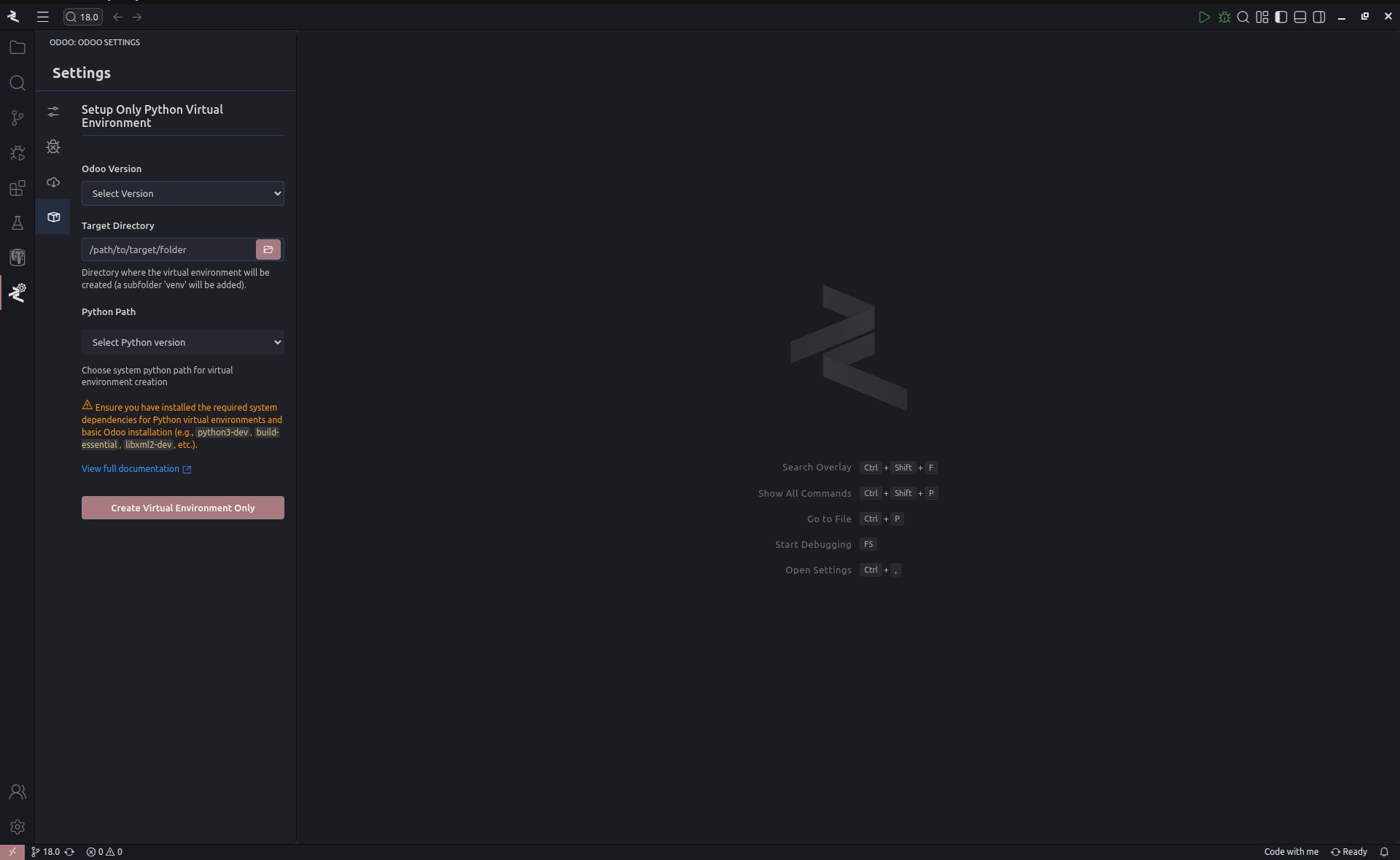
Benefits
- Automates virtual environment creation, eliminating manual setup errors.
- Ensures compatibility with the selected Odoo and Python versions.
- Simplifies dependency management for a clean development environment.
4. Debugger Configuration
Debugging Odoo projects requires a properly configured launch.json file for tools like Visual Studio Code. Assista IDE streamlines this process by automatically generating debugger configurations for your Odoo project.
How to Configure the Debugger
- Access the Odoo Menu in the activity bar.
- Select the Configure Debugger option.
- Assista IDE pre-fills fields like Python path, Odoo binary path, and Odoo configuration path if prerequisites are met.
- If needed, manually specify the Python path, Odoo bin path, and Odoo configuration path.
- Click Save Configuration to create a
launch.jsonfile in your project’s.vscodedirectory.
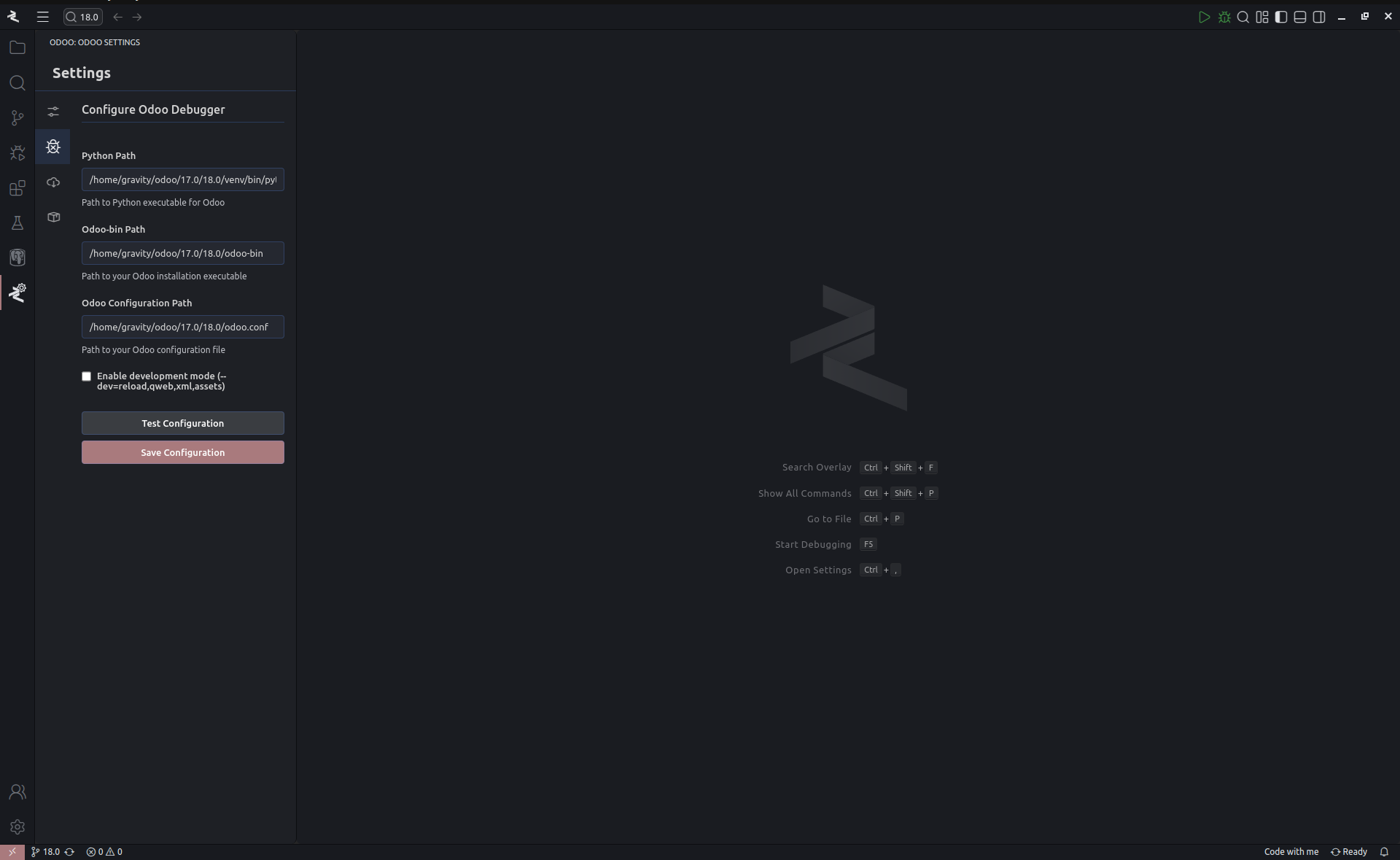
Benefits
- Simplifies debugger setup for Python and JavaScript in Odoo projects.
- Reduces setup time with pre-filled fields and guided prompts.
- Enables seamless debugging for faster issue resolution.
Troubleshooting
If you encounter issues during the Odoo setup process:
- Verify that all prerequisites are met by reviewing the Odoo Setup Prerequisites.
- Ensure your system has the required versions of Python, Git, and Node.js installed.
- Check the compatibility between your Odoo version and Python version (e.g., Odoo 16 requires Python 3.8, Odoo 17 requires Python 3.10 or 3.12).
- For additional help, visit our Support Page or consult the Odoo Documentation.
Why Choose Assista IDE for Odoo Setup?
Cybrosys Assista IDE transforms the traditionally complex Odoo setup process into a user-friendly experience. By automating source code downloads, configuration file creation, virtual environment setup, and debugger configuration, Assista IDE saves time and minimizes errors, allowing developers to focus on building Odoo modules and applications.
Next Steps
Once your Odoo environment is set up, explore the Features of Cybrosys Assista IDE to leverage its powerful tools for Odoo development. For detailed installation instructions, refer to the Assista IDE Installation Guide.