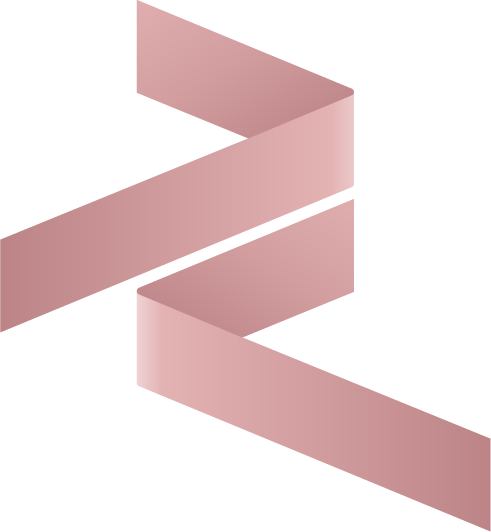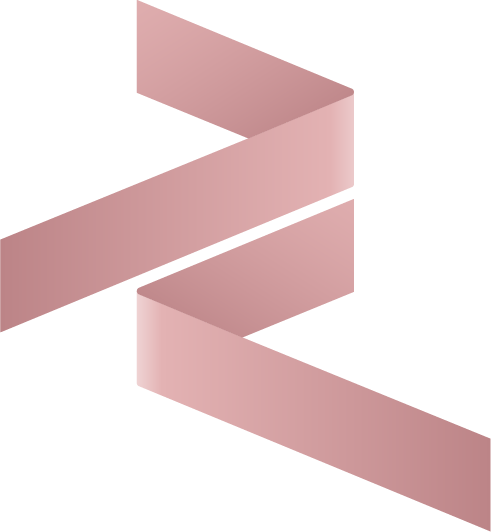Assista IDE Configuration Guide for Odoo Development
Properly configuring Cybrosys Assista IDE is essential for an efficient and error-free Odoo development workflow. This guide provides detailed instructions to set up your IDE, download Odoo source code, configure environments, and manage projects effectively.
Launch Screen and Initial Setup
On launching Cybrosys Assista, the welcome screen provides options to begin your Odoo project development:
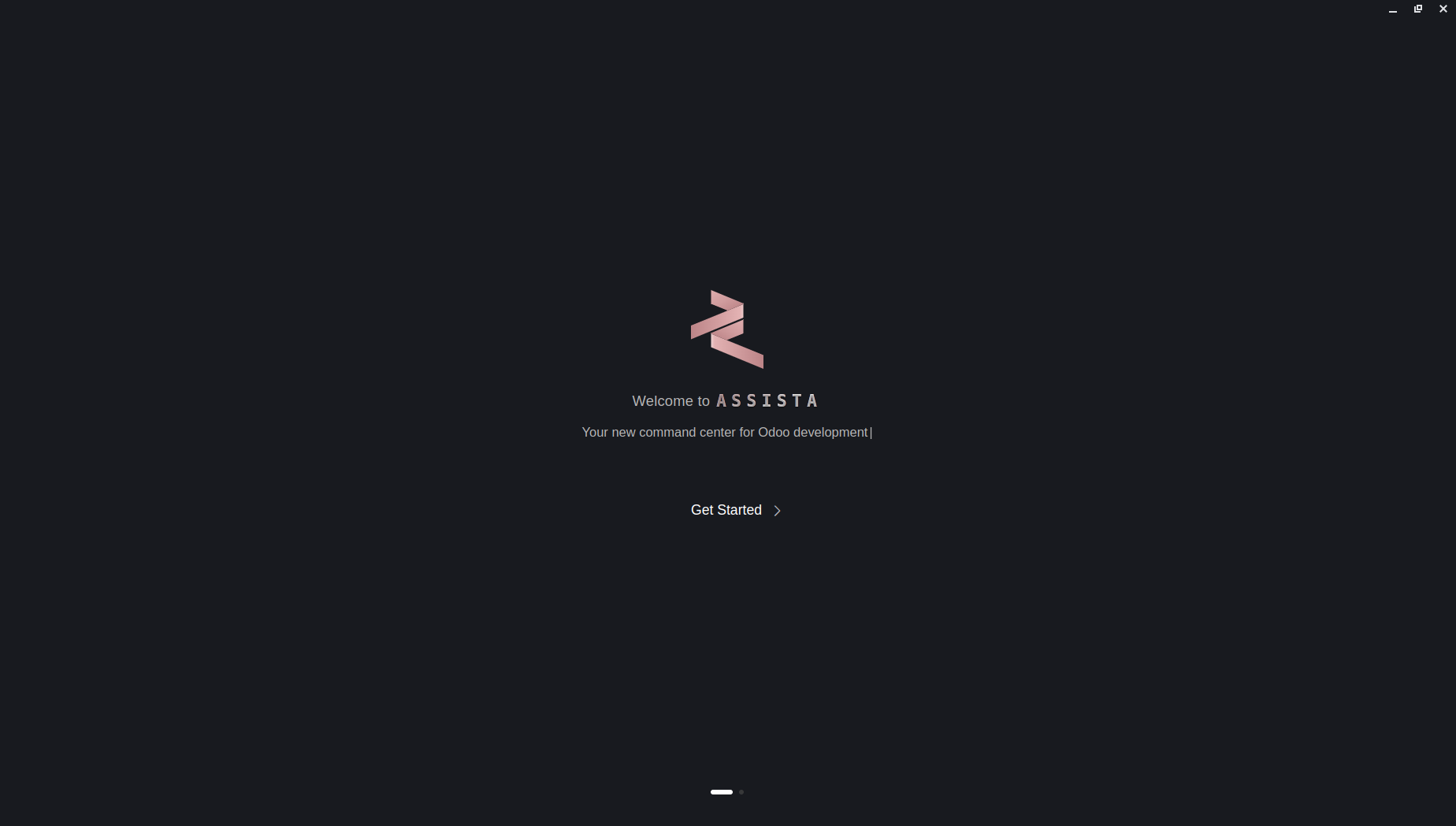
Click Get Started to continue. You can choose between:
- Open Existing Project — Load an Odoo project already present on your system.
- Download Odoo — Automatically clone the Odoo source code from GitHub.
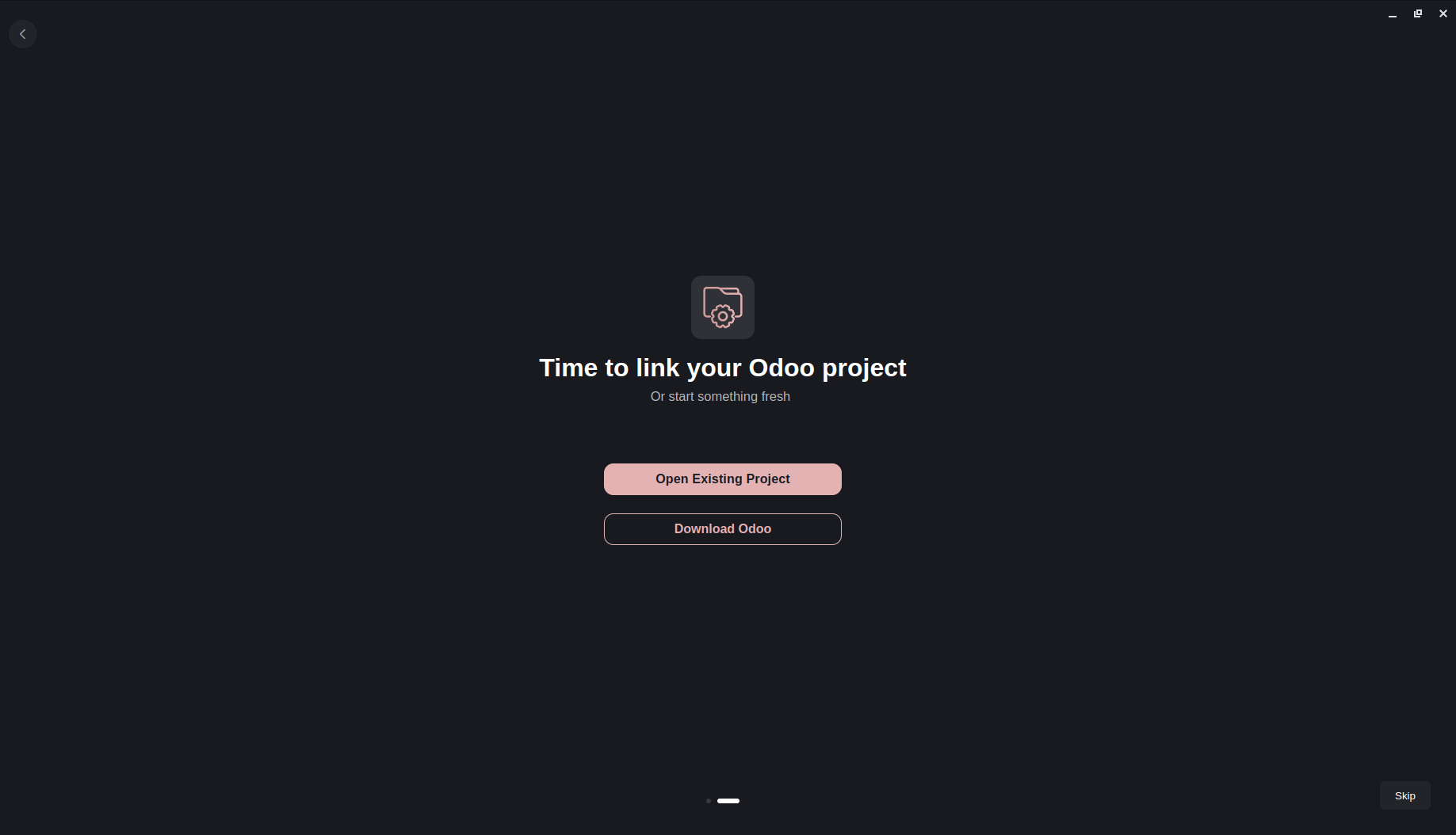
Selecting the correct option ensures your project is initialized correctly for development.
Download Odoo Source Code
When choosing Download Odoo, specify the Odoo version and destination folder for your project:
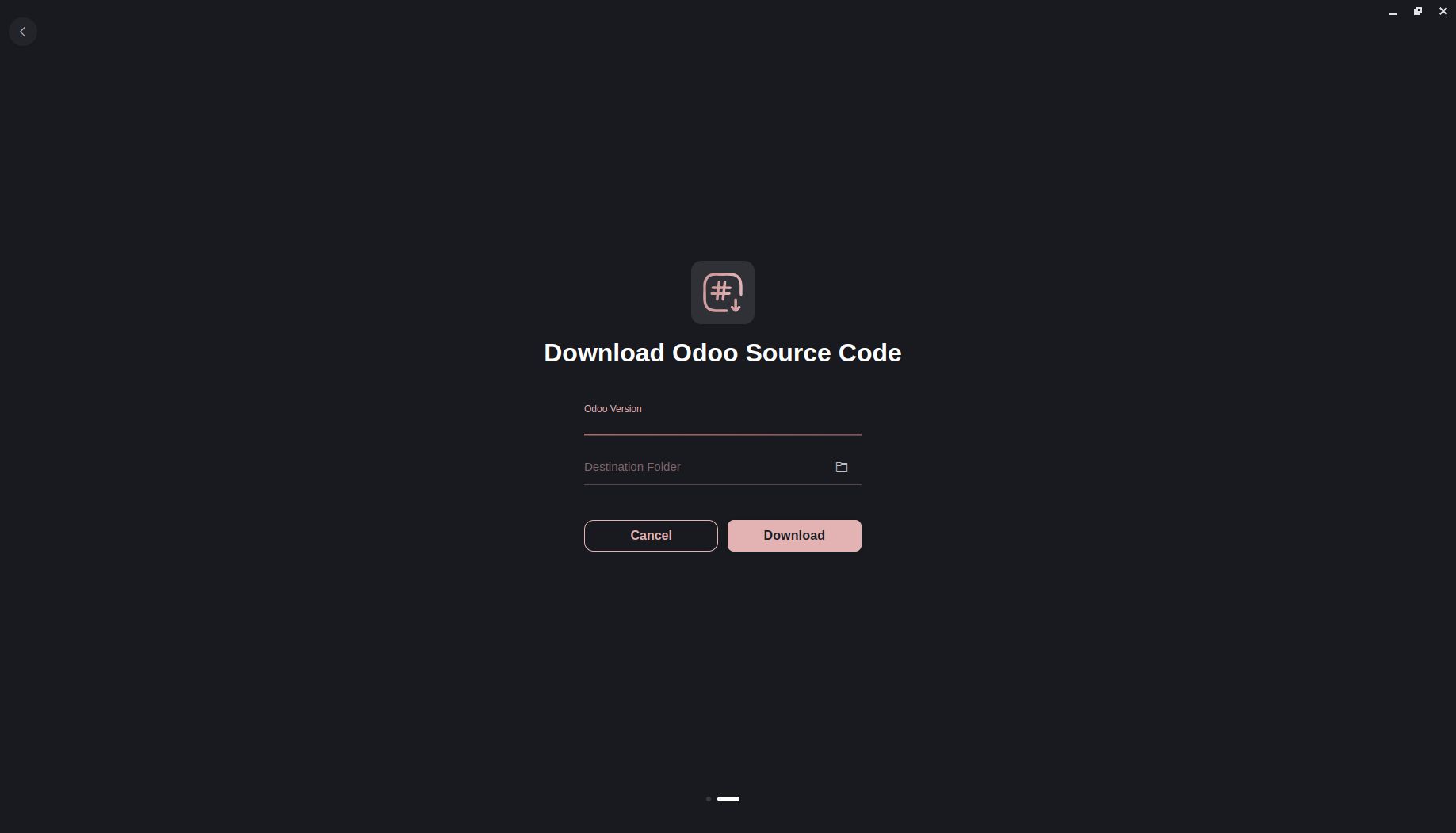
- Select your desired Odoo version (e.g.,
18.0,17.0,16.0). - Choose a folder path for cloning the source code.
- Press Download to start the download process.
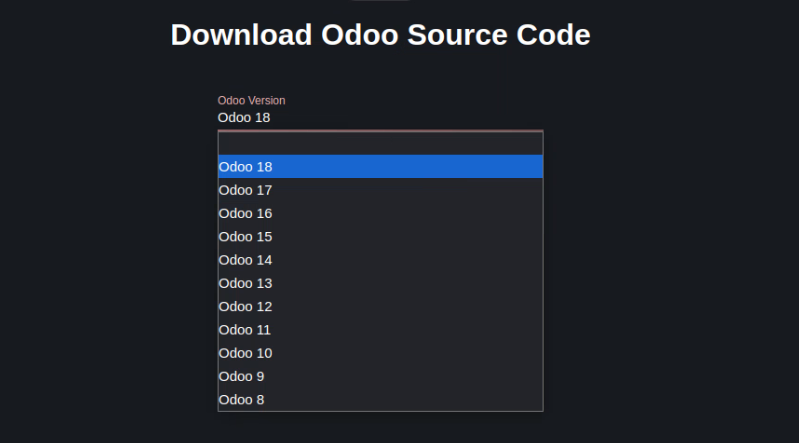
Assista IDE automatically downloads the selected version, ensuring your environment uses the correct codebase for development.
Creating Odoo Configuration File
After downloading, create the odoo.conf configuration file, which stores key Odoo settings:
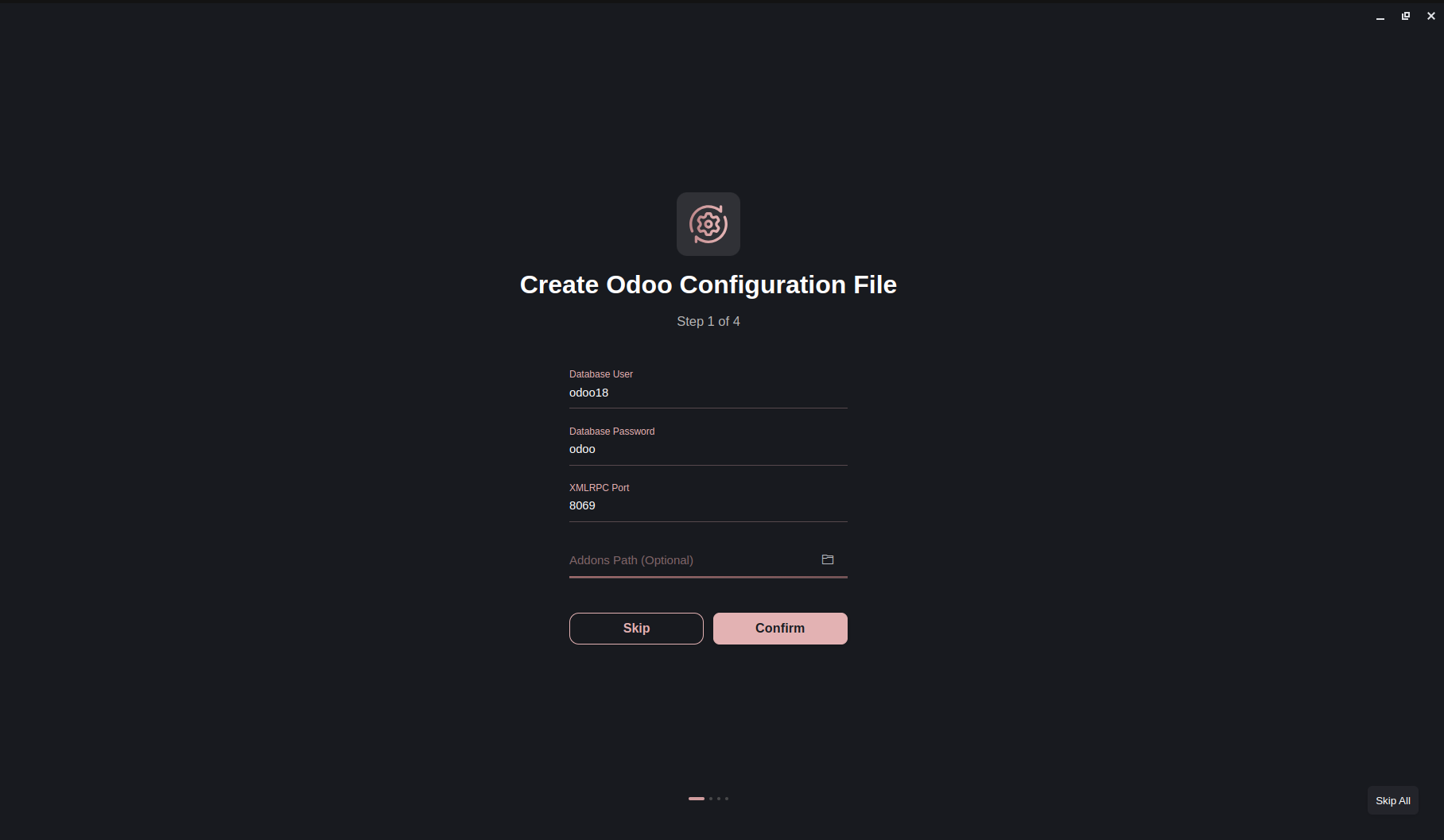
- Database User & Password — PostgreSQL credentials.
- XMLRPC Port — Port for server communication.
- Addons Path — Optional paths for custom modules.
You can skip this step and configure it later if necessary.
Setting Up Python Virtual Environment
Select the Odoo and Python versions for your project and click Confirm. This creates a dedicated Python virtual environment.
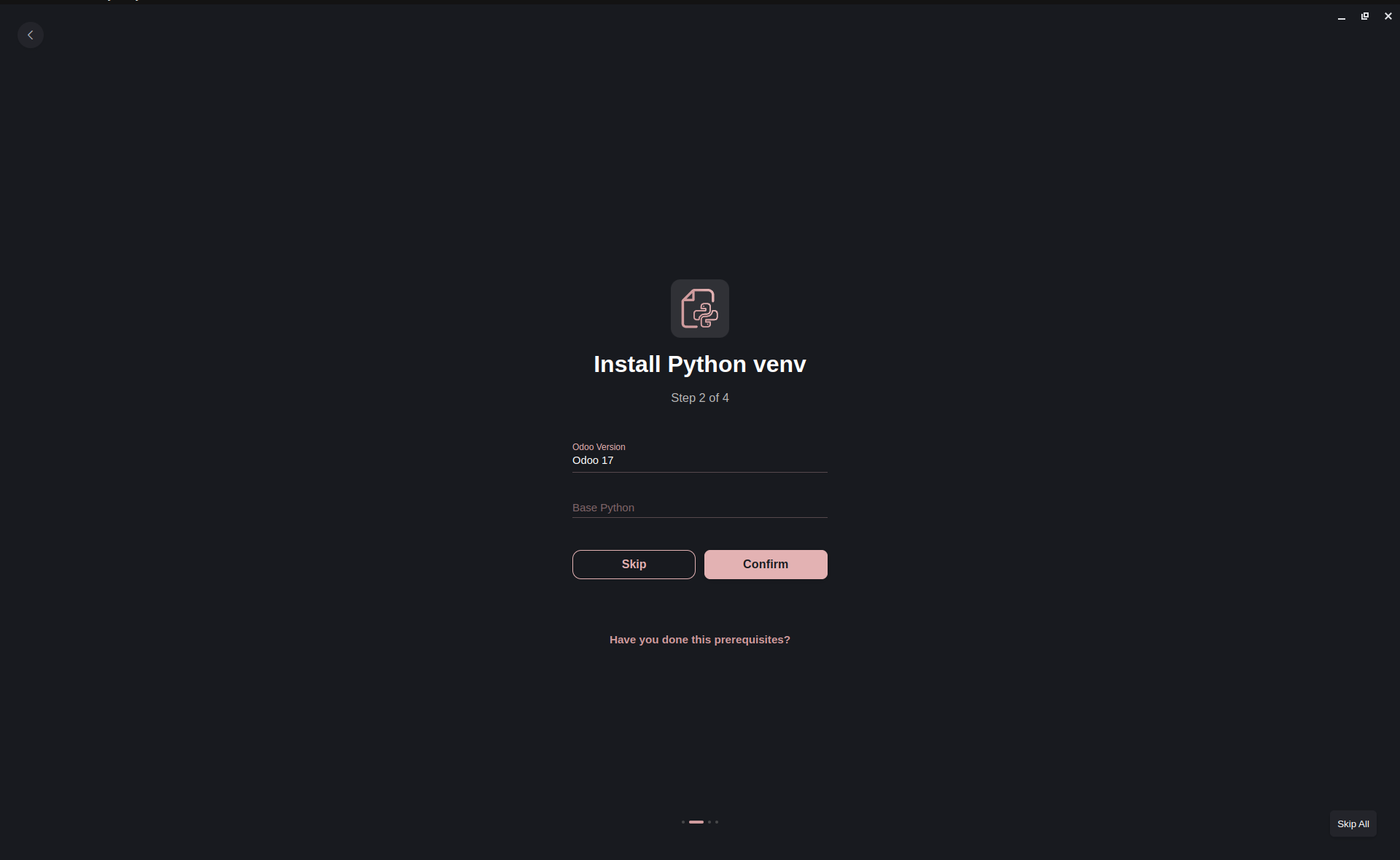
Using a virtual environment ensures project isolation and prevents conflicts between multiple Python versions or Odoo dependencies.
Configuring the Debugger
Connect the debugger to your Odoo project by specifying these paths:
- Python Executable Path — Python interpreter inside the virtual environment.
- Odoo Bin Path — Path to the
odoo-binfile in your project. - Odoo Config Path — Path to the
odoo.confconfiguration file.
By default, paths are pre-filled. Update them if needed and click Confirm.
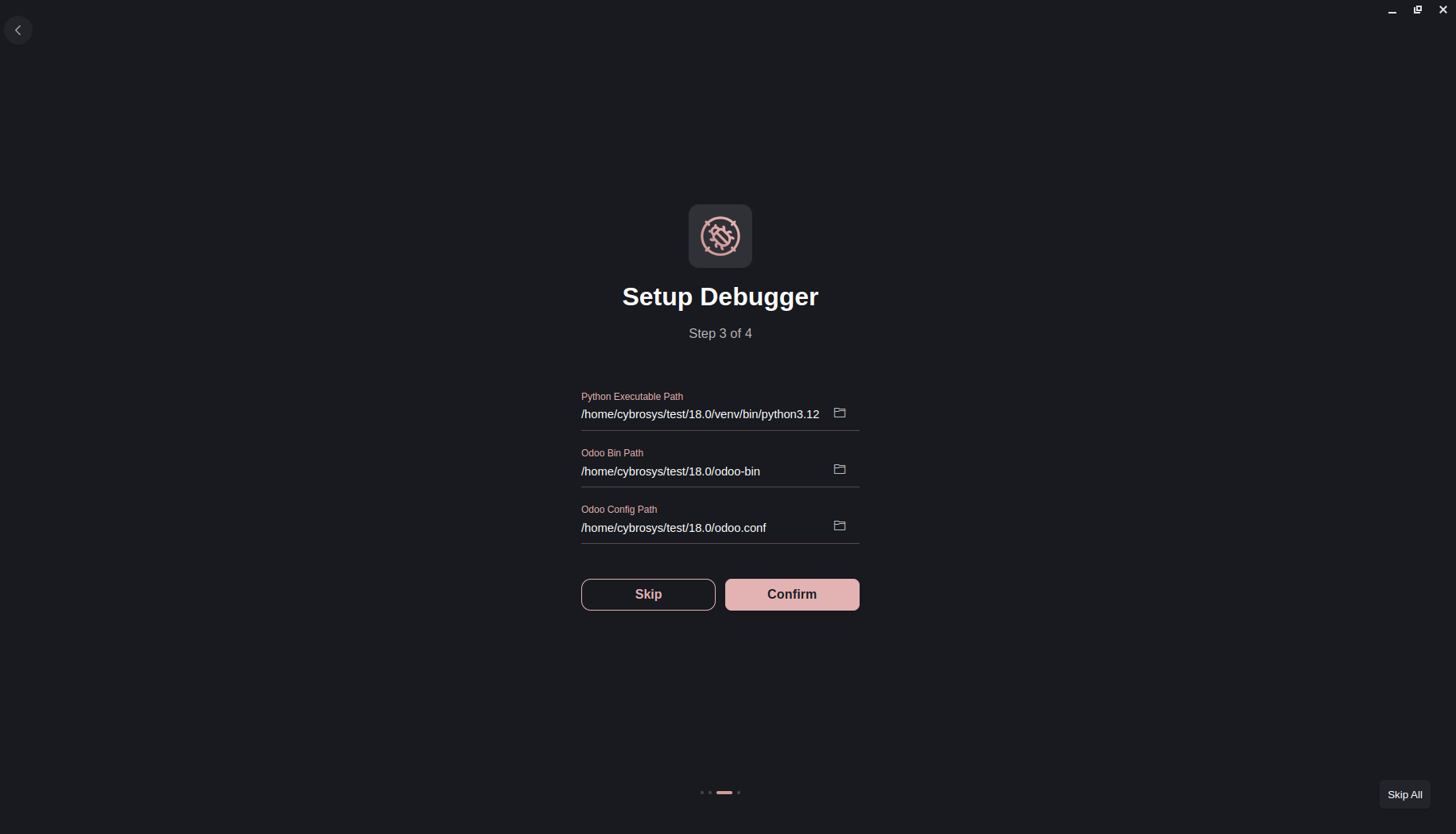
Choosing IDE Theme
Select a theme that suits your development style and click Finish. Themes can be changed later in the IDE settings.
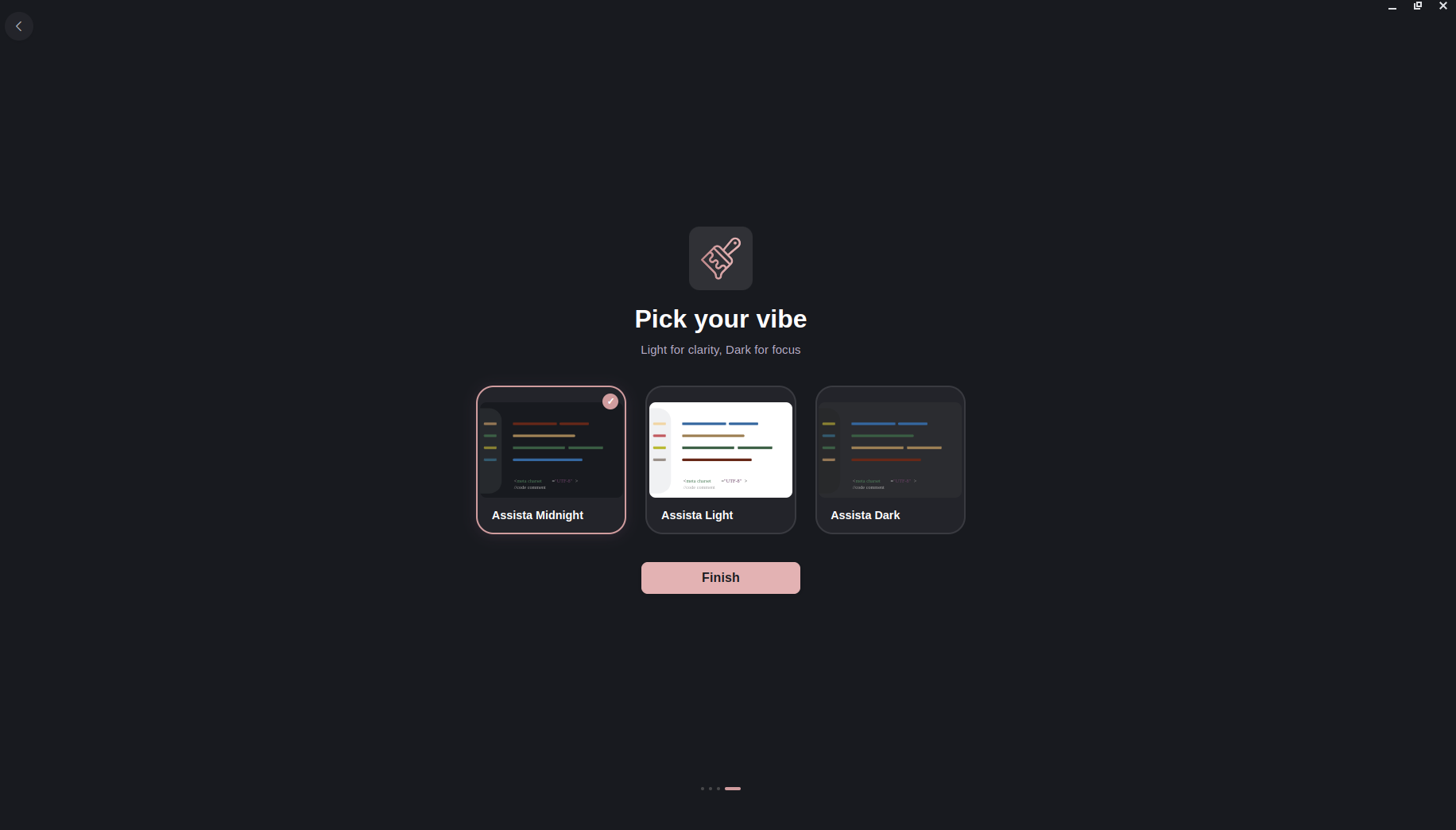
After configuration, Assista IDE opens with your project workspace ready for Odoo module development.
Open Existing Project
The Open Existing Project option allows you to load a pre-existing Odoo project. The IDE guides you through the following steps:
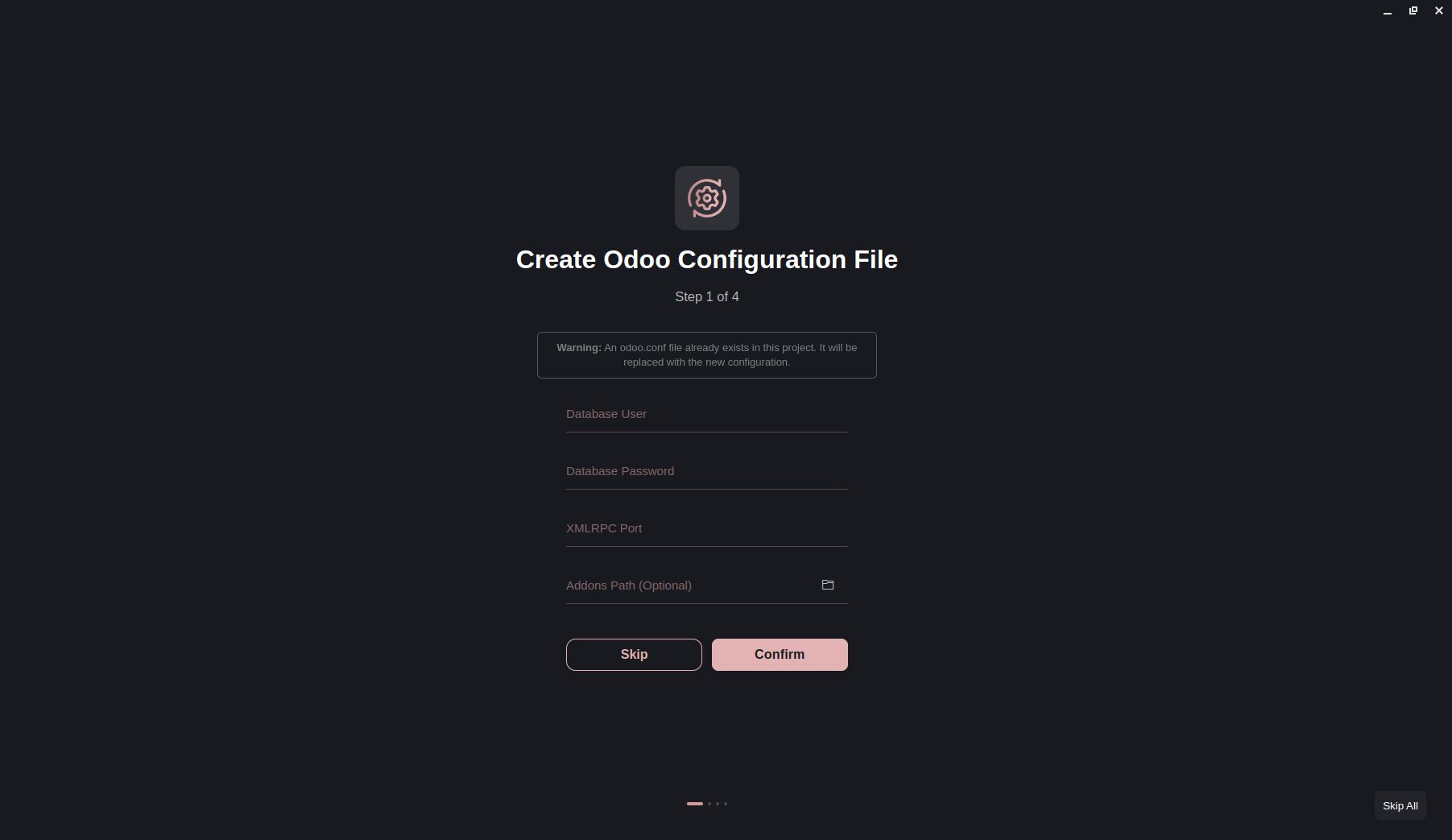
- Create or update the Odoo configuration file
- Set up the Odoo development environment
- Configure the debugger
- Choose an IDE theme
You can skip all steps using Skip All or individual steps with Skip.
Once completed, your workspace is ready:
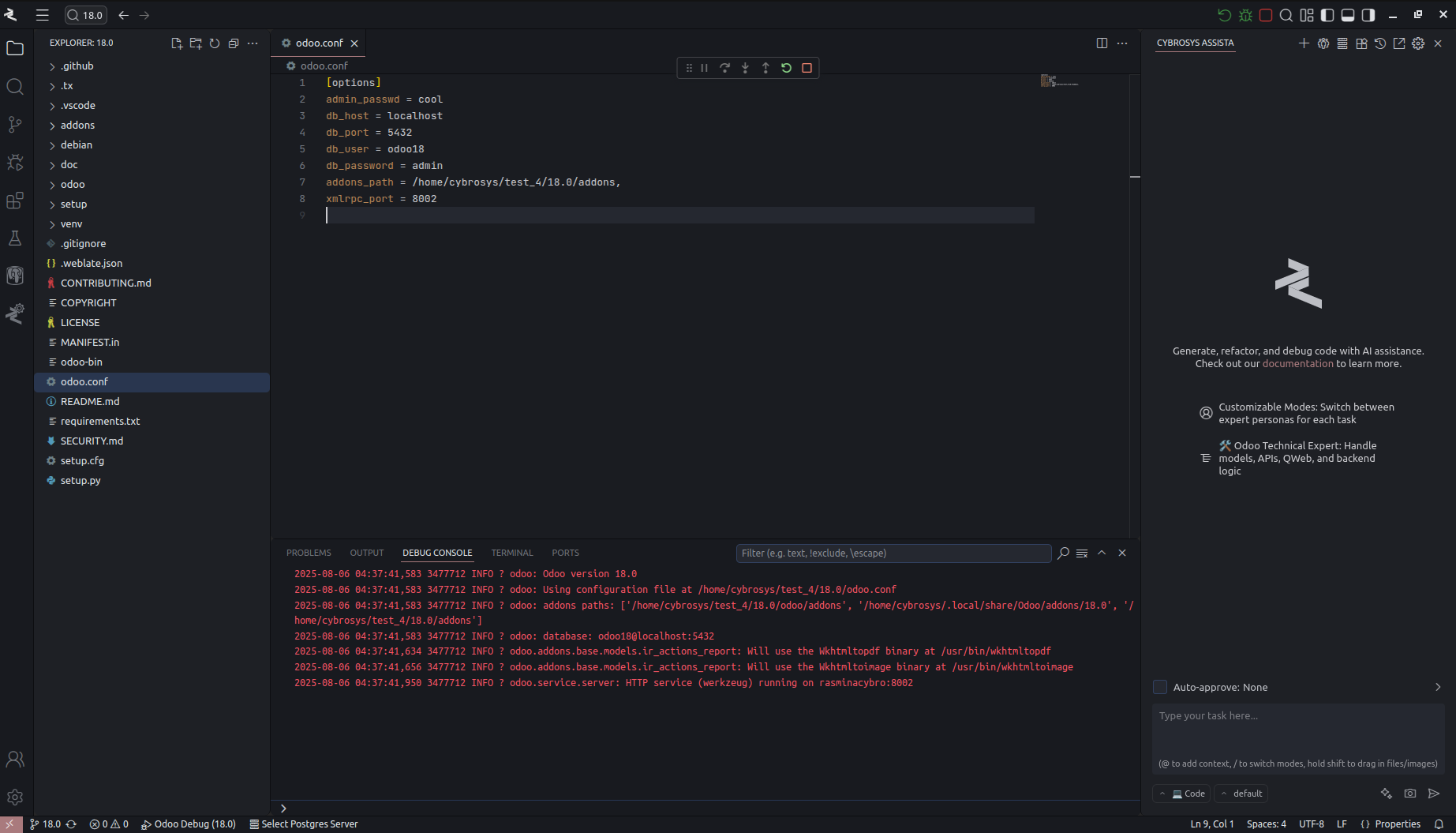
Virtual Environment Best Practices
Follow these best practices to ensure a smooth Odoo development experience:
- Create a Python Virtual Environment:
python3 -m venv venv
source venv/bin/activate # Linux/macOS
venv\Scripts\activate # Windows- Install Project Dependencies:
pip install -r requirements.txt- Keep Dependencies Updated to maintain compatibility and avoid runtime errors.
Using a virtual environment ensures dependency isolation, version control, and reliable debugging.
Key Takeaways
- Cybrosys Assista IDE simplifies Odoo project setup with step-by-step guidance.
- Virtual environments are critical for managing Python dependencies.
- Proper configuration of
odoo.confand debugger paths ensures seamless Odoo development. - IDE themes and settings are customizable for personal workflow preferences.
By following this guide, you ensure a stable, optimized, and SEO-friendly Odoo development workflow using Cybrosys Assista IDE.